Quick Tips: Graphic Design Basics
11:00:00 AM
Recently my blogger friend Aila approached me about doing
a guest post on her blog on the topic of graphic design basics. Because of this I was both flattered and a
little frightened. Flattered that she had come to me out of all the incredible bloggers out there who do design, but
also a little terrified because that meant I was going to be teaching a whole
lot of strangers on the other side of the computer screen how to do stuff. Cool and super stuff, albeit,
which is awesome. But I wouldn’t consider myself an expert on graphic design by
any means; it’s a hobby, and I’d like to think I’m good at it, but there is still much I have yet to learn as well. Lately I’ve been
designing phone backgrounds, button designs, playlist covers, and bookmarks. I
also will gladly trade my design services in #booksfortrade! Graphic design
skills can equip you with a variety of opportunities. So, here I am, imparting
my wisdom unto you, dear reader. Here goes everything (literally).
I think we’ve all reached that
point where we’ve asked ourselves, what can I do to make my blog look better? What will snazz up my posts
and make my overall blog layout and header look more professional? What fonts
do I use for this post? What even is
a font!? The short answer to this is graphic design. Defined as “the art or
skill of combining text and pictures in advertisements, magazines, or books,”
graphic design can be so much more than that. So without further ado, here are
some of the biggest tips and tricks to know when you start designing!
The Tools:
Each designer will have their
preference in editing software. Mine is Photoshop, but that’s because I learned
graphic design by taking a class at my school last year and Photoshop was the
program we used the most; however others will use Adobe Illustrator, Photoshop,
or even online, free services such as Gimp or Pixlr. There are a wide variety
of options for a wide range of price options. I got my copy of Photoshop CS5
from my teacher, but I know that Adobe Creative Cloud offers a
subscription-based program to cater to your exact design needs; even offering a
student discount. The best way to learn how to use these programs is to just
sit down and play. You have free
reign with whatever you do, so get to know the layout of the software, how
different tools work, and ultimately what your design style is like. Keeping an
inspiration board on Pinterest can also help you develop a style, and if you
ever get stuck with something don’t be afraid to consult the ever-wonderful
YouTube for tutorials! Getting to know what different tools within each of
these programs do is all about playing with them when you’ve got the chance,
and tutorials, tutorials, tutorials. Heck, I even watched makeup contour and
highlighting tutorials at one point when I had to vector a self-portrait last
year in class. Never doubt all that YouTube has to offer. Everything I learned
about graphic design wasn’t only taught by my art teacher in class; a good deal
of it was tutorials I found online.
Photoshop CS5, while not exactly my favorite version to work with,
is what I have and does the job just fine.
Fonts:
What the heck are those? Chances
are you’ve used them more than you realize, often when formatting a paper for
school, for instance. Times New Roman is the most popular font for official
documents; I know my teachers always asked for me to hand in papers that were
double-spaced, 12 point in size, and using the font Times New Roman. I bet
you’ve seen too many websites use fonts you would normally see a kindergarten
teacher use for handouts and newsletters… Comic Sans ringing any bells? Or
rather, alarm bells? If so, then good – this
is probably the number one font not
to use! There is a reason that only kindergarten teachers use it!
Other
words to add to your vocab when it comes to fonts are serif, sans serif, and
kerning. Serifs are the little ticks
you see on the ends of letters in fonts such as Times New Roman. If a font is a
serif font, they have those little ticks. If it is a sans serif font, it won’t have them. (“sans” in French means
“without”) Simple, right? Kerning is
the act of spacing out your letters. The command in Photoshop is highlighting
your text, holding down alt (or command on a Mac) and using the arrow keys on
your keyboard to bring your letters closer together or farther apart, higher or
lower, etc. This is important when filling space for body text or for making
title text more dramatic or emphasized. Another thing to remember when choosing
fonts is the type you use for different parts of your design: serif fonts are
usually body text, and sans serif or artistic fonts are used for titles. You
don’t want to weigh down body text with clunky, chunky fonts like Bebas Neue;
likewise, titles can have more leeway. A good website to find fonts of all
kinds for free use and download (no viruses either, promise!) is DaFont.com.
Check out Pinterest for some more ideas on mixing fonts and choosing the good
vs. the bad.
For quick reference, I think this
graphic I found on Pinterest gives the quick down and dirty of fonts:
Visual Consistency:
Something you’ll get a hang of once
you find what design style works for you is visual consistency. Inspiration
boards on Pinterest, if you haven’t caught on yet, are kind of my favorite way
to do this. You can find me on Pinterest here, and follow my
graphic design and yearbook inspiration boards for some starting points. The
main thing to remember when it comes to design is let loose and have fun. This is a creative outlet, a way to let
your ideas flow and show off your skills in a positive way. Sketching out
ideas, if you are a visual and hands-on learner like myself, are also a good
way to help your ideas come to life – even if all you can draw (like myself)
are stick figures. You’re the one who will be interpreting it, anyway, and as
long as it makes sense to you, you will be more organized and less confined to
an almost-something.
I hope at least a little part of
this was able to help those of you looking to branch out and explore the wide,
wonderful world of graphic design! Big thanks again to Aila for hosting me! If
you have any questions at all, feel free to ask away!
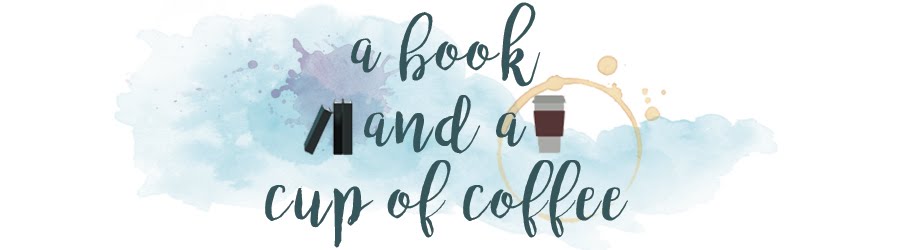

























0 comments